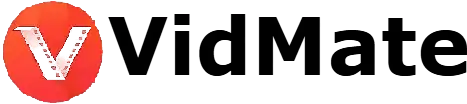Introduction
VidMate Premium APK is a go-to app for downloading videos, music, and even movies from platforms like YouTube, Facebook, and Instagram — all for free and without annoying ads. But here’s the real talk: not everyone wants their downloads dumped into the same default folder. Maybe your internal storage is full, or you prefer keeping your files organized in an SD card.
If you’ve ever wondered how to change the download folder in VidMate Premium APK, this guide walks you through it without tech jargon — just clear steps.
Why Change the Download Folder?
Before jumping in, here’s why many users prefer a custom folder:
- To save space on internal storage by using an SD card
- To organize files better (movies in one folder, music in another)
- To avoid clutter in the default "Download/VidMate" folder
- To make it easier to access files using other apps or file managers
How to Change Download Folder in VidMate
Step 1: Open the VidMate App
Launch the VidMate Premium APK on your device. Make sure you're using the latest version for full settings access.
Step 2: Tap on the "Me" or Profile Icon
On the bottom-right corner, you’ll see the “Me” or user icon. Tap that to go into your personal settings.
Step 3: Enter Settings
Inside the profile page, look for the gear icon at the top right — that’s the Settings menu. Tap on it.
Step 4: Find “Download Settings”
Scroll down until you see “Download Settings” or something similar (depending on your version).
Step 5: Tap on “Save Path” or “Download Location”
Here’s where the magic happens. Tap on “Save Path” — this shows where your current downloads are going.
Step 6: Choose a New Folder
Now, choose where you want your future downloads to go. You can:
- Select a folder on your SD card
- Create a new folder inside any existing one
- Choose from system folders (like "Movies", "Music", etc.)
Once selected, hit “OK” or “Apply”, and you’re done.
Step 7: Confirm the Change
Go back, try downloading a small video, and check if it saves in the new folder. If it does — you nailed it.